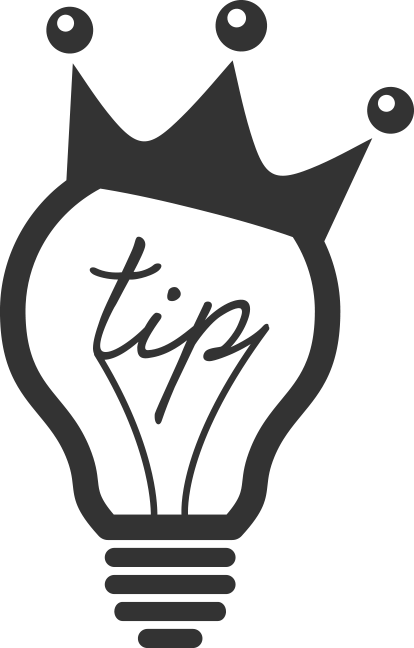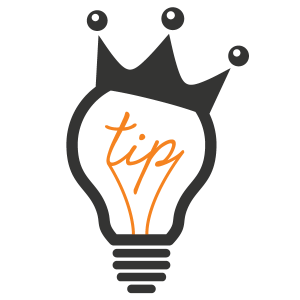In previous versions of Final Cut Pro X (FCPX), your libraries were locked into place on the root folder of your drive. The events and project timelines would populate their respective folders in FCPX whenever you would plug in a drive; but now in FCPX 101. you have control over when they open and close. If you’ve used any previous version of FCPX, you may be confused when you plug a drive in and… nothing populates your events folder! Here’s how you open and close the projects and find your files!
Libraries:
Libraries are what FCPX calls your “scratch” drive. It is where your events, which hold your clips, and your projects, which hold your timelines, now live.
If you are looking for how to create a library click here.
Now that you have a library, you can open and close them at will.
To open a library go to File>Open Library>”Name of the Library”
FCPX will keep a list of your most recent libraries listed here. If you don’t see the library that you want listed there then-
Click File>Open Library>Other…
Side note:FCPX really loves to put “…” at the end of their buttons.
This will open up a finder like window where you can navigate to your library.
Now your library is open and your events and projects will populate your event browser.
To keep your clutter down, you can close your libraries by clicking… (Hey, I love to use the “…” too!)
File>Close Library “Name of Library”
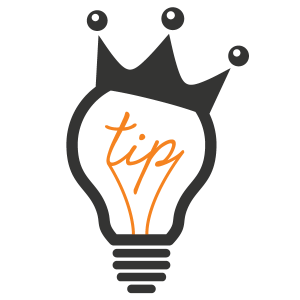 Bright Idea
Bright Idea
Use a different library for each client and a different event for each video for that client. i.e. – If your client is Nike and you are doing 5 commercials for them but you want to use the same title asset at the end, you would create a library called “Nike” and separate events for each of the 5 commercials. Doing that will make it easier to share common assets for each client.
Thanks for stopping by and please share with your friends!