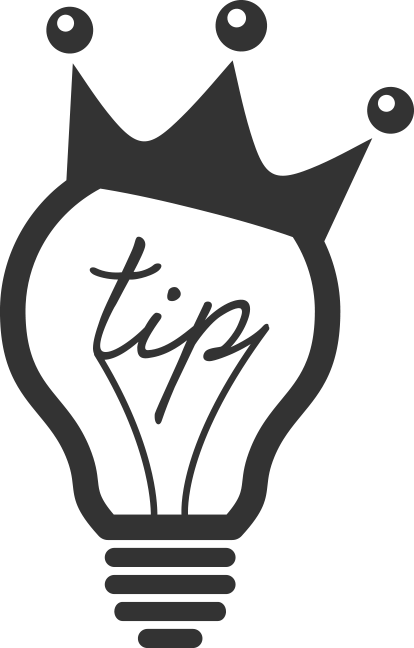All articles by stanley
Introduction to Roles in FCPX
Roles are a hidden little gem inside Final Cut Pro X. Upon import FCPX will automatically assign a role to your clips that’s usually fairly accurate. The default categories are “Video, Titles, Dialogue, Effects, and Music.” If you are feeling frisky, you can add more specific roles by clicking on “Edit Roles…” Think of roles like flexible tracks from any other editing software. You can mute, or (with a few more clicks) solo any of your tracks. It is also a great way to export stem tracks for audio editors. With roles you can quickly mute the effects and music...
Continue reading...
Selecting Multiple Audio Keyframes in Final Cut Pro X
Are you still holding down shift like a sucker? This is a really brief tutorial on a little trick that has saved me a bunch of time while editing audio. The range tool is quickly becoming my favorite tool in FCPX because of all of it’s hidden potential. If you haven’t check out my tutorial on automatically adding audio keyframes, I reccommend doing so now. So let’s say you have an audio clip open and you’ve added some keyframes but you want to shift the manual fade up/down a few seconds to the left. Normally you would have to drag...
Continue reading...
Autosynching Audio in Final Cut Pro
Auto-synching audio is one of Final Cut Pro’s most powerful features and has saved me countless minutes and maybe even hours of my time. Synching audio is a problem for filmmakers that dates back to the moment when they started making “talkies.” Audio and film were recorded on separate devices due to technical limitations and had to be lined up later. And here we are almost a century later and we’re having the same problem all over again with the dawn of the DSLR age! If you’re like me than you are recording your audio with a Zoom H4N or...
Continue reading...
Hey! Check out what I just posted! {link}...
Continue reading...
Disable and Solo Clips in Final Cut Pro X
Sometimes when you’re editing you may want to quickly disable an audio or video clip or solo an audio track. Luckily in FCPX this is relatively very easy. Previously in Final Cut Pro 7, you could disable a whole track. Which is good and bad. It was good because if you have organized your tracks you could quickly turn off all the clips in that track. But it was bad because if you turned off an effects layer, you would lose all of your render files! So FCPX gives you a little more control by letting you disable or solo...
Continue reading...
Changing Multiple Clip’s Durations Simultaniously in FCP
Hey, it’s your pal Quick Tip King here, giving you the best tips on saving time and cutting corners. In this Final Cut Pro tutorial we’ll be looking at how to quickly and precisely change the duration of a clip or multiple clips. First select the clip or clips that you want to change the duration of. Click on one clip, hold down command and click on multiple clips, or drag an area to select multiple clips. Next press Control + D on your keyboard. Doing this changes your timecode to blue and changes the icon to that fun new...
Continue reading...
Automatic Audio Keyframes in Final Cut Pro X
Hey, this trick saved me a bunch of time! You know how you need to take a section of audio down a notch or out completely? You’ve probably manually set keyframes by using the arrow tool and holding down option and clicking on the timeline to set four distinct points. And then dragged the middle section down. Would you be pumped if I told you there was an easier way? Well, let me pump you up! First press R on your keyboard to choose the Range Selector Tool It’s that barely used tool that is actually pretty dang useful! Good...
Continue reading...
Moving Clip Connections in Final Cut Pro X
This is a quick tip that I wish I knew when I was a beginning editor in Final Cut Pro X. You know how you’ve wished and ached for a way to change where the clip is connected to the main storyline? You’ve accidentally deleted connected items and you’ve been horribly frustrated with the way the whole magnetic timeline works! Luckily there’s an easy fix to changing where your clip is connected. Just hold down Option + Command + Mouse Click on your connected clip where you want it to be connected. And that is it! This is the shortest...
Continue reading...
Using Markers to Make Jump Cuts in Final Cut Pro X (FCPX)
Final Cut Pro X (I’m using FCP 10.1 for this tutorial) has a cool little feature hidden away that allows you to add a jump cut wherever you have markers. What are jump cuts, you ask? Well, let’s quickly talk about editing! It is usually most satisfying to the eye to cut between two shots that are at least 30% different- most typically seen as cutting from a wide to a close-up. Why any of this is satisfying is a mystery because we do not “cut” necessarily while we are walking around the world. We don’t suddenly jump over a...
Continue reading...
Position Tool Tutorial for Final Cut Pro X (fcpx 10.1)
Hello there! For this beginner tutorial we will be exploring the many uses of the “Position” tool. The Position tool is great way to get around that pesky magnetic timeline. When placing clips into the project timeline, FCPX will automatically shuffle everything out of the way by default. For example – If you have three clips and you want to place a clip in-between them, all you have to do with the default arrow (Selection tool) is drag it between them and they will get out of the way. This is opposite to those using Adobe Premiere or Final Cut...
Continue reading...
True Linear Ken Burns Hacked in FCPX 10.1
Have you noticed that the Ken Burns effect is seriously flawed in FCP 10.1? It has been since Apple skipped to version X. Don’t get me wrong, the Ken Burns effect has held a lot of promise. It gives you the illusion of super-fast and complete control over animating photos. It is something that I’ve used a lot at work and I loved the speed that it gave me. But it was always flawed because it would always start at a dead stop, ease into motion, and then slowly ease back into a dead stop. There was no way to...
Continue reading...
Creating Events and Importing Footage in FCP 10.1
You’ve shot your beautiful footage and now you’re ready to get started importing! Importing is easy- once you’ve learned how! Create or open a Library to start. (Don’t know how? Click here for the tutorial!) Now that you have a Library, create an Event. Click File>New>Event or press Option + N on your keyboard. Your files will be organized on your hard drive like this: Root Drive>Library>Event Folder. In order to stay organized I create a Library for each client and an Event for each project....
Continue reading...
Opening and Closing Libraries in FCP 10.1
In previous versions of Final Cut Pro X (FCPX), your libraries were locked into place on the root folder of your drive. The events and project timelines would populate their respective folders in FCPX whenever you would plug in a drive; but now in FCPX 101. you have control over when they open and close. If you’ve used any previous version of FCPX, you may be confused when you plug a drive in and… nothing populates your events folder! Here’s how you open and close the projects and find your files! Libraries: Libraries are what FCPX calls your “scratch” drive. ...
Continue reading...
Updating Projects and Events to Final Cut Pro 10.1
If you’ve been working in Final Cut Pro X for a while, you may have been blindsided by the change in file structure. The first time you opened up Final Cut Pro 10.1 it asked you to update your files but when you plugged in those old drives nothing happened right? Well, keep reading to find out how to update your old events and projects....
Continue reading...
Adding Titles in Final Cut Pro X
Adding titles, or onscreen text, is a great way to add a little bit of professionalism to your videos. With FCPX at your fingertips you have a more powerful tool than the first 70-80 years of movie making ever had. Lucky! You can place text directly on the main storyline of your project timeline or you can attach it and place it on top of video. Welcome to the 21st century....
Continue reading...
Adding Transitions in Final Cut Pro X
One of the most basic skills that you need to learn to edit well is to know how to use transitions. Final Cut Pro makes it pretty easy to add transitions and they give you tons of (terrible) options. #fcpx...
Continue reading...
Cutting Shortcuts in Final Cut Pro X
You may be cutting footage, but let’s cut some corners! There is a very basic way to cut footage and then there are powerful ways to place cuts....
Continue reading...
Five Ways to Save Time in Final Cut Pro X
If you are a professional video editor or if you spend any amount of time in Final Cut Pro, you may be looking for a way to save time. There are many ways to cut corners and/or use the keyboard to shave off seconds that add up to minutes later. It is a good idea to develop efficient habits that pay off later. Here are five tips to save time in FCPX that you probably aren’t using, but should!...
Continue reading...
Placing Clips into a Project Timeline – FCPX
In this tutorial we will talk about using your keyboard to place footage into a project timeline. The most obvious way to put footage into your timeline is to drag it there with your mouse. But mice are for suckers! You want to learn keyboard shortcuts! You do, I swear! Put all eleven ten of those chubby flesh sticks (that you call fingers) to work! First highlight the clip that you would like to place into your timeline. Since I’m teaching you how to do it all with your keyboard – Hit the “tab” key until you get to your clips...
Continue reading...
Linear Ken Burns in FCPX
The Ken Burns effect, named after the famed documentarian, has been one of the more handy tricks in FCPX but it has been handicapped by always being forced to “Ease In” and “Ease Out.” These “easing” makes each move start and end on a complete stop and gently “eases” in and out of motion. This effect can be good (read: almost never), but is not always desired. Apple finally gave us, after two years, the ability to choose whether we wanted to ease in or out or both or none by adding the ability to do a “Linear Ken Burns.”...
Continue reading...
Final Cut Pro Can Organize Your Clips For You with Smart Collections
Speed up your editing time by creating Smart Collections. They are a breeze to set up and will save you from manually organizing your clips. Once you have imported your footage you’re ready to create a Smart Collection. Select your event and click File>New>Smart Collection. You can also press “Option + Command + n” to create a smart collection. This will add a Smart Collection folder called “Untitled.” Rename your Smart Collection appropriately. Organization is always important to maintain an efficient workflow, so don’t be lazy! For the sake of this tutorial, let’s rename it “Audio.” Double-Click on your Smart...
Continue reading...
This one simple technique in FCPX will save you so much time!
There is a great technique in FCPX that, if done on a regular basis, will save you tons of time as your projects get bigger and more complicated. As you may know, I am a big fan of organization, and logging favorites is a big part of that. The great part of this is that it is incredibly easy to do. While in the event browser window select your desired clip. You can either favorite a whole clip or just a part of the clip. It works for video, stills, and audio. Optional: Select the best parts of the clip...
Continue reading...
Top 10 Updates to Final Cut Pro 10.1
(Editor’s note: I know, I know, the above video is over 90 seconds, but hey, it’s a Top 10 not a tutorial!) It is no secret that the transition to Final Cut Pro 10 was not a smooth one for most editors. Many referred to FCPX as iMovie Pro for its’ simplified setup and lack of settings. So slowly, Apple has been putting the “pro” back in Final Cut Pro and in this latest update to 10.1 more control is back in our hands. Here’s a list of my 10 favorite features from the update to Final Cut Pro 10.1....
Continue reading...
Adding Organization to Your Libraries in Final Cut Pro X
Hello there! Let’s talk about organizing our files within the library viewer in Final Cut Pro X. This tutorial assumes that you have created a library, imported your footage, and that you are ready to start organizing your clips. The most basic level of organization begins with keyword collections. Keywords is like having a soft folder- nothing changes to the file structure to your files outside of Final Cut-the files are categorized and still available in the top folder. Adding Keywords is easy! Check out the video above or read on. Click on the keyword collection icon. The icon looks...
Continue reading...
Exporting Several Settings at One Time with Bundle Export
Final Cut Pro X allows you to export multiple file types at one time. They call it a “bundle export.” Check out the video above or read on for a detailed tutorial. First, make sure you have your timeline selected. Don’t be a sucker, make sure you are exporting the right thing. Then click File>Share>Add Destination Another window pops up that has a list of presets, but down there in the right corner is a little folder that says “Bundle.” Click and drag the “Bundle” folder into the left column labeled “Destinations.” This has created a bundle folder but it...
Continue reading...
How to Save Your Current Frame or Photo for Video in FCPX
So you wanna’ save a still frame of your timeline. Easy! FIRST put the playhead where you want the photo. This is to make sure that you are getting the correct frame. Then click File>Share> Save Current Frame If you don’t have that setting… then click File>Share>Add Destination. Inside the window that pops up are many presets that you may find useful, but for this tutorial, check out “Save Current Frame”. Simply click and drag “Save Current Frame” into the column on the left. From there you can click on it and further set the details. Whatever you set here...
Continue reading...
Where did my files go? Or how to add “Libraries” in Final Cut Pro 10.1
Hey there, welcome to Quick Tip King! With the latest update to Final Cut Pro X, Apple upgraded the program in many ways, but one of the biggest changes is in how files are handled. What was once Final Cut Events and Projects has been replaced by “Libraries.” Setting it up is similar to setting up a scratch disk, for those that remember Final Cut Pro 7. This update gives you more control over where your files are saved and it gives you more organization within FCPX. To create a “Library,” simply click File > New > Library Find a...
Continue reading...