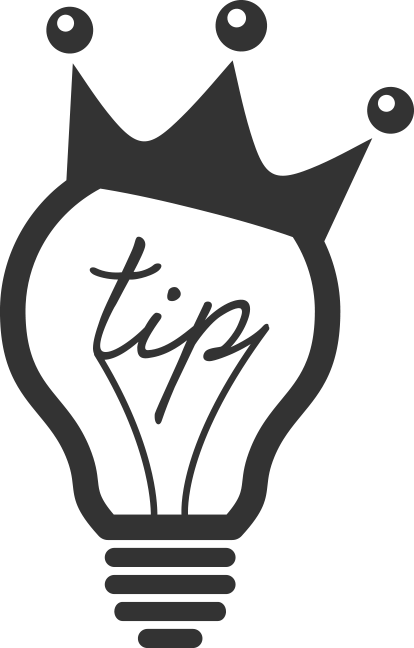If you are a professional video editor or if you spend any amount of time in Final Cut Pro, you may be looking for a way to save time. There are many ways to cut corners and/or use the keyboard to shave off seconds that add up to minutes later. It is a good idea to develop efficient habits that pay off later. Here are five tips to save time in FCPX that you probably aren’t using, but should!
#5. Smart Collections
Put Final Cut Pro to work for you. Let it save time for you! By taking just a few moments to set up a Smart Collection, FCPX will automatically categorize your files for you. To watch a tutorial on creating Smart Collections click here.
#4. Favorites Only View
Save time and clear out the clutter of your unused or unwanted clips by switching your event browser to show only your favorited clips. Take the time while editing to hit that handy “f” button on your keyboard to favorite a clip. It pays off later when you don’t have to look through the bad takes. Check out the tutorial on the favorites view by clicking here.
#3. Bundle Export
Don’t export one file setting at a time! Create a bundle folder in your share destination to render out your video into multiple formats or destinations at once. Save time by uploading straight to YouTube and export a file to your hard drive with the click of a single setting. See the tutorial on bundle exports by clicking here.
#2. Place Clips with the Keyboard
Stop dragging, stop dropping! Save time! Use your keyboard to place clips in the timeline. The best part is that it is easy! By pressing “q,” “w,” or “e” on your keyboard you can connect, insert, or append a clip to your timeline. Here’s the tutorial on using your keyboard to place clips.
#1. Trim to Playhead
This tip is one that I personally use all the time but I have found that few other editors use it. Using the keyboard to trim to the playhead is very fast and easy. Stop using the blade tool, then selecting the part you want to remove, and then hitting delete. Save time by trimming to the playhead to reduce your edit to one click. It saves you 2 or 3 clicks per edit. Now that may not sound like a lot but when you add up all those clicks over the lifespan of a project, we’re talking minutes! Minutes! Maybe even hours!
Here’s the tutorial on advanced trimming.
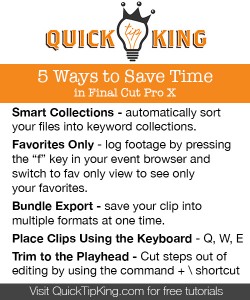
Save this quick tip guide to help you remember these until they become habits.
These are just a few ways to save time, do you have any tips that you want to share? Hit me up in the comments!
Did you find this post useful? Share it with a friend and help a guy out! I’ll keep making tutorials if you do!
tip: don’t do any of these if you are getting paid by the hour